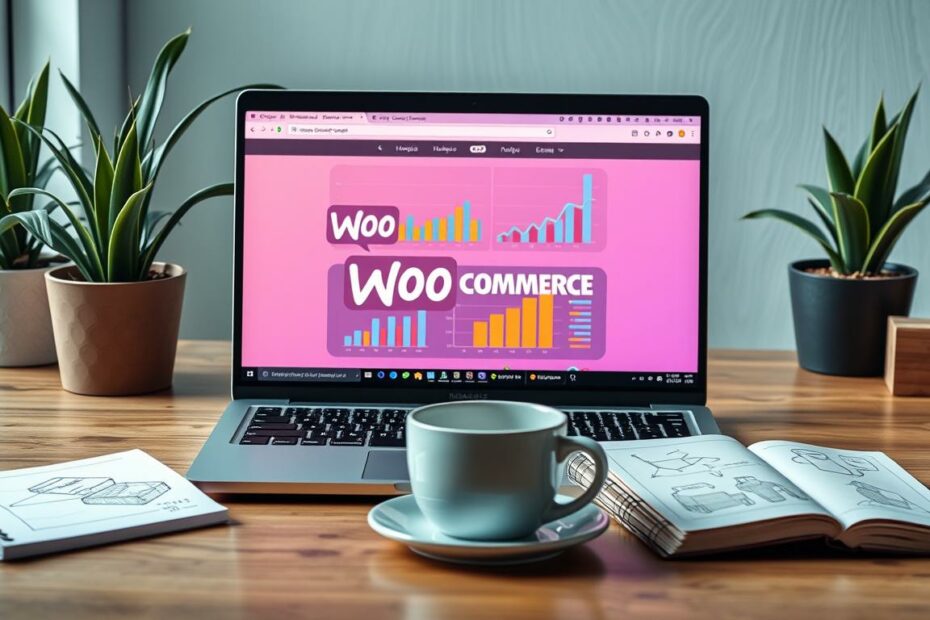Setting up a WooCommerce store can seem tough, but it’s easier with the right help. This guide is here to make it simple. It’s perfect for both newbies and seasoned store owners. You’ll learn how to set up your store and make it a success.
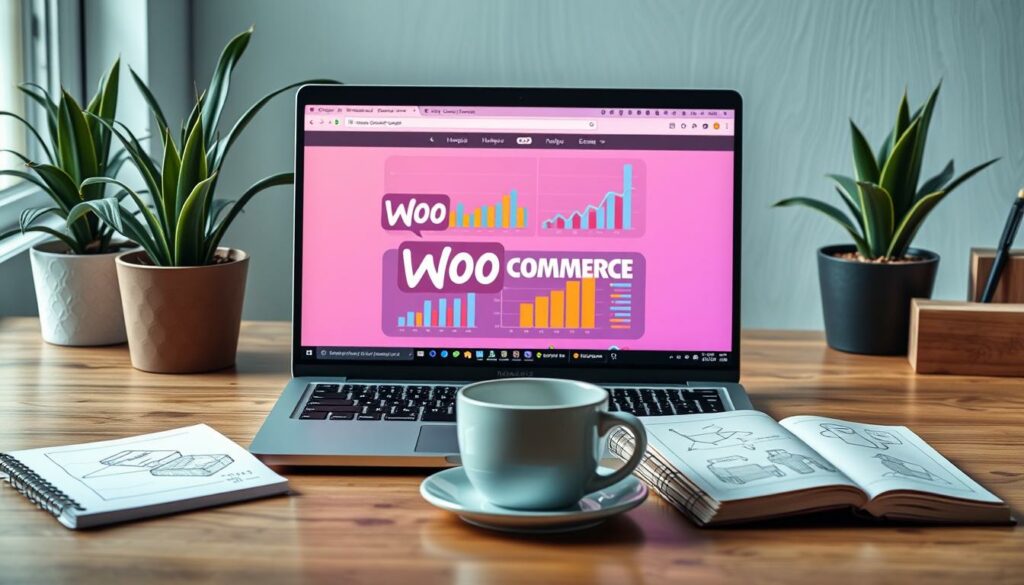
This guide covers everything you need to know. From picking the best hosting to making your store look great. You’ll learn how to start selling online with your new WooCommerce store.
Key Takeaways
- Set up your WooCommerce store with a comprehensive step-by-step guide
- Learn how to choose the right hosting provider for your WooCommerce store
- Understand the importance of customizing your store’s appearance
- Discover how to optimize your WooCommerce store for success
- Get started with selling products online with a fully functional WooCommerce store
- Follow a WooCommerce setup guide designed for beginners and experienced users
- Set up your WooCommerce store and start selling products online in no time
Getting Started with WooCommerce: Essential Prerequisites
To start with easy steps for woocommerce store setup, you need a solid base. This means picking a reliable hosting provider like PrimeHostWP, a domain name that shows your brand, and installing WordPress. These steps are key for a smooth woocommerce site creation process.
When picking a hosting provider, look at uptime, speed, and support. A great host keeps your site up and running well. For your domain name, choose something simple and fitting for your business. This makes it easier for customers to find you and helps build your brand.
Here are some important things to think about for easy steps for woocommerce store setup:
- Choose a hosting provider that offers WordPress installation, support and security.
- Select a domain name that is easy to remember and relevant to your business
- Ensure that your hosting provider offers sufficient storage and bandwidth for your website and allows you to scale when demands increases.
By following these key steps, you’re setting yourself up for success. Make sure to take your time and choose wisely. This will help you build a strong foundation for your woocommerce site creation.
Installing WordPress and WooCommerce Plugin
To launch your woocommerce store, you must install the WooCommerce plugin. This plugin turns your WordPress site into a full online store. Installing WooCommerce is easy and takes just a few steps.
Start by logging into your WordPress dashboard and going to the plugins section. Search for WooCommerce and click “Install Now.” After installing, activate the plugin and set up its basic settings using the wizard.
When setting up your woocommerce store launch, you’ll need to enter your store’s location, currency, and payment methods. You must also set up your shipping options and zones. Make sure all these settings are correct to avoid problems when you launch your store.
Here are important things to remember when installing and setting up WooCommerce:
- Check if your WordPress site works with WooCommerce
- Use the setup wizard to set up your store’s basic settings
- Test your store’s payment and shipping options to make sure they work
By following these steps and keeping these tips in mind, you can set up WooCommerce correctly. This will help you launch your woocommerce store. Your set up woocommerce website will be ready to sell products.
Initial Store Configuration and Settings
After installing WooCommerce, you need to set up your store’s basic settings. This is a key part of the woocommerce setup tutorial. It helps your online store work well. When setting up woocommerce store, you’ll focus on several important areas.
These include general store settings, currency and tax options, and location and language setup.
Let’s look at these settings one by one:
- General Store Settings: This includes setting up your store’s name, address, and contact information.
- Currency and Tax Options: You’ll need to choose your store’s currency and set up tax rates according to your location.
- Location and Language Setup: This involves setting your store’s location and choosing the language you want to use for your store’s interface.
By following these steps, you’ll be ready to launch a successful online store with WooCommerce. Make sure to check the woocommerce setup tutorial for more detailed instructions on setting up woocommerce store.
| Setting | Description |
|---|---|
| General Store Settings | Store name, address, and contact information |
| Currency and Tax Options | Choose currency and set up tax rates |
| Location and Language Setup | Set store location and language |
How to Set Up Your WooCommerce Store Dashboard
To make your WooCommerce store run smoothly, setting up the dashboard is key. This is where you manage your store’s daily tasks. It’s important to make it efficient and productive.
When setting up your store, customize the dashboard to fit your needs. Add widgets for sales and customer data. Rearrange the layout to focus on what’s most important. This way, you’ll make your store run better and work more efficiently.
Some important features to think about include:
- Customizable widgets to show important metrics and data
- A layout you can change to focus on key features
- Working with other WooCommerce tools and plugins to add more functionality
By setting up your dashboard right, you’ll boost your store’s performance. This lets you focus on growing your business and making more sales. You won’t get stuck in too much paperwork.
Remember, a successful WooCommerce store starts with a good setup. Follow these tips and set up your dashboard well. You’ll be on your way to a thriving online store.
Creating Your Store’s Product Categories
Setting up your WooCommerce store starts with creating product categories. A detailed woocommerce setup guide makes this step easier. By following simple steps, you can make your online store easy to use and organized.
Creating a good category structure is key for a great user experience. Here are some tips for planning your categories:
- Keep it simple and intuitive
- Use clear and descriptive category names
- Avoid overly complex or nested categories
It’s also important to optimize your category descriptions. Use relevant keywords and write descriptions that match your products. Adding high-quality images to your categories can also make your store look better.
Adding and Managing Products
When you’re setting up a woocommerce site creation, adding and managing products is key. It’s easy and quick if you know how. First, create product categories and then add products to those categories.
A good product catalog is vital for a woocommerce store launch to succeed. Plan your categories and subcategories with a bulleted list:
- Electronics
- Clothing
- Home Goods
After setting up your categories, start adding products. You’ll need to create product variations, set prices, and choose shipping options. woocommerce extensions can help make this easier and faster.
For instance, compare different product options with a table:
| Product | Price | Shipping |
|---|---|---|
| Product A | $10 | Free |
| Product B | $20 | $5 |
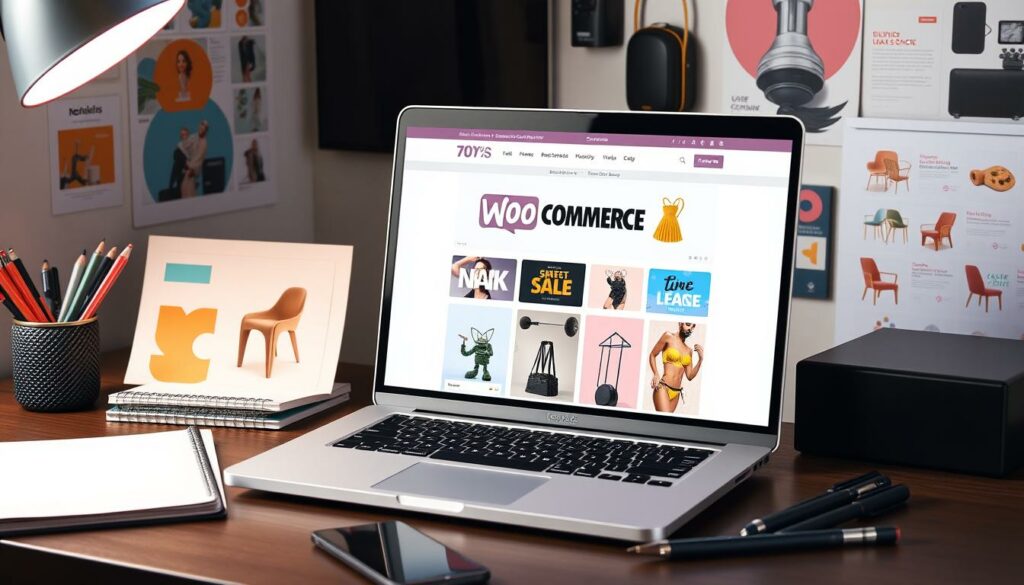
By following these steps and using the right tools, you can set up a great product management system for your woocommerce store launch.
Configuring Payment Gateways and Methods
Setting up a WooCommerce website requires a key component: the payment gateway. We’ll look at how to set up payment gateways and methods for a smooth checkout. First, choose a payment gateway that fits your business.
A WooCommerce setup guide wouldn’t be complete without talking about payment gateways. PayPal, Stripe, and Square are among the most popular. Each has its own features and fees, so it’s important to compare them. PayPal is easy to use and widely accepted, while Stripe offers advanced features and lower fees.
Popular Payment Gateway Options
- PayPal: A popular and widely accepted payment gateway
- Stripe: A feature-rich payment gateway with lower fees
- Square: A payment gateway with a focus on simplicity and ease of use
Security is crucial in payment processing. Use a reputable payment gateway and follow security best practices. This includes using HTTPS and keeping your software updated. By doing this, you ensure a secure checkout for your customers, a key part of setting up a WooCommerce website.
Setting Up Shipping Options and Zones
When setting up your WooCommerce store, it’s key to set up shipping options and zones. This ensures a smooth experience for your customers. You need to figure out shipping rates, set up zones, and add shipping methods. To optimize your WooCommerce store setup, think about different shipping options like flat rate, free shipping, and more.
Setting up shipping zones is a big part of this. You divide your shipping areas into zones and pick specific shipping methods and rates for each. Here’s how to set up shipping zones:
- Determine your shipping zones and assign shipping methods to each zone
- Configure shipping rates for each zone, considering weight, distance, and shipping carrier
- Add shipping methods to each zone, such as flat rate shipping, free shipping, or carrier-calculated shipping
By following these steps and setting up your shipping options and zones well, you can make a great shipping system for your WooCommerce store. This will make shopping better for your customers. It helps you optimize your WooCommerce store setup and improve the shopping experience.
To make your shipping setup even better, think about using shipping plugins and extensions. Tools like Table Rate Shipping or USPS Shipping Method can help. They make your shipping process smoother and give more accurate rates and estimates.
| Shipping Method | Shipping Rate | Shipping Zone |
|---|---|---|
| Flat Rate Shipping | $10.00 | Zone 1 |
| Free Shipping | $0.00 | Zone 2 |
| Carrier-Calculated Shipping | Variable | Zone 3 |
Customizing Your Store’s Appearance
When you set up your woocommerce store, how it looks is key to attracting customers. A good design can boost engagement and sales. To get this right, pick a theme that shows off your brand and customize it to your liking.
Websites like Envato provide thousands of easy to customize wordpress themes, made by world-class developers so you do not have to spend a fortune for a professional design.
A good guide will tell you to choose a responsive theme. This means it works well on all devices, from desktops to mobile phones.
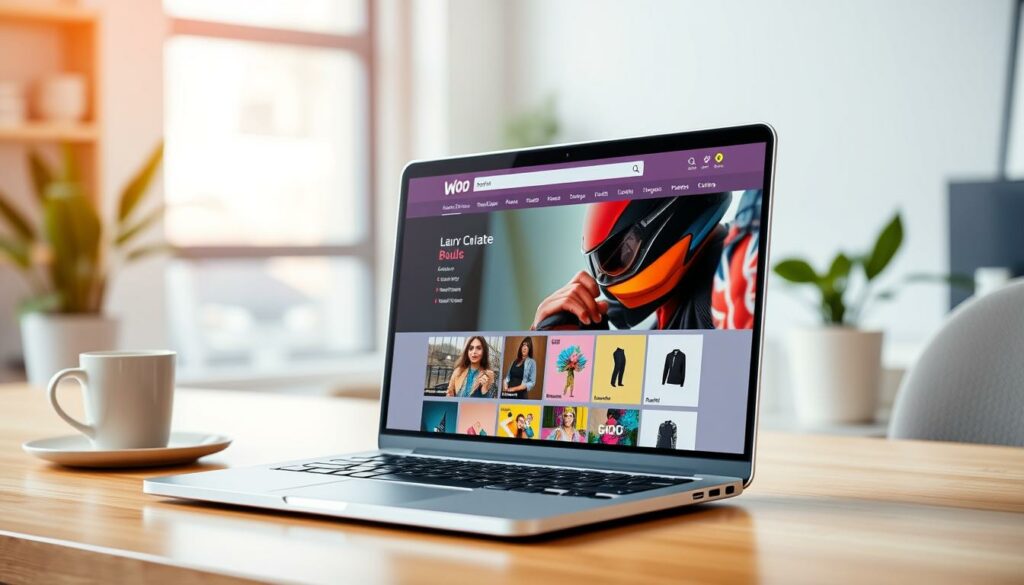
Here are some important things to think about when customizing your store’s look:
- Layout: Pick a layout that’s easy to use and highlights your products well.
- Colors: Go for colors that match your brand and look good.
- Fonts: Choose fonts that are clear and simple to read.
By following these tips and using a detailed woocommerce setup guide, you can make a store that looks professional. This will attract more customers and help you sell more.
Essential WooCommerce Extensions and Plugins
To make your WooCommerce store better, add essential extensions and plugins. They boost marketing, analytics, and customer service. This makes setting up your easy steps for woocommerce store setup smoother. The right tools are key for a great woocommerce site creation.
Focus on marketing extensions to promote your products. Analytics tools give insights into your store’s performance. Customer service plugins improve the shopping experience, boosting loyalty and satisfaction.
If you want to learn more about how to get started with digital marketing read The Ultimate Guide to Digital Marketing for Websites
Marketing Extensions
- Email marketing integration
- Social media promotion
- Influencer marketing tools
Analytics Tools
- Google Analytics integration
- Sales tracking and reporting
- Customer behavior analysis
Customer Service Plugins
- Live chat support
- FAQ and knowledge base
- Order tracking and updates
Adding these WooCommerce extensions and plugins can elevate your store. They ensure a smooth shopping experience for your customers. Choose tools that fit your store’s needs and goals. If you need help, don’t hesitate to ask for support.
Testing Your Store Before Launch
Before you launch your woocommerce store, it’s key to test it well. Make sure payment, shipping, and product work right.
To have a great woocommerce store launch, test these:
- Payment processing: Check if different payment methods work.
- Shipping options: See if shipping costs are correct.
- Product functionality: Test product details, inventory, and reviews.
By doing these, your how to set up woocommerce website will be ready. Also, test it on various devices and browsers for a better user experience.
Testing your store before launch is very important. It helps find and fix problems early. This way, you can avoid issues and have a successful launch.
Conclusion: Launching Your WooCommerce Store
Congratulations on setting up your WooCommerce store! This guide has shown you how to start your online business. Remember, launching your store is just the start. To make it better, keep improving your store, stay updated with WooCommerce, and use extensions to help your business grow.
Keep checking your store settings, look at customer data, and use smart marketing. This will help your WooCommerce store thrive. Stay open to new ideas, flexible, and dedicated to your store’s success. This will open up many opportunities for your online business.
Frequently Asked Questions
What are the essential prerequisites for setting up a WooCommerce store?
To start your WooCommerce store, you need a few things. First, get a reliable hosting provider. Then, choose a domain name. Lastly, install WordPress on your server.
How do I install WordPress and the WooCommerce plugin?
First, set up your hosting and domain name. Next, install WordPress. After that, add the WooCommerce plugin. This turns your site into an online store.
What are the initial store configuration and settings I need to set up?
After installing WooCommerce, set up your store’s basics. This includes general settings, currency and tax, and location and language.
How do I set up my WooCommerce store dashboard?
The dashboard is where you manage your store. Customize its layout, add widgets, and change its look to make it better.
How do I create product categories for my WooCommerce store?
Product categories are key for your store. Plan your categories, write good descriptions, and add images. This makes your store easy to navigate.
How do I add and manage products in my WooCommerce store?
With categories set up, add products. Create variations, set prices, and choose shipping options. This makes your store complete.
How do I configure payment gateways and methods for my WooCommerce store?
Payment gateways are crucial. Choose options, think about security, and test payments. This ensures a smooth checkout for customers.
How do I set up shipping options and zones for my WooCommerce store?
Shipping is important for physical products. Set up rates, zones, and methods. This makes shipping easy for customers.
How do I customize the appearance of my WooCommerce store?
Your store’s look is key. Pick a theme, customize, and make sure it works on mobile. This attracts and keeps customers.
What are some essential WooCommerce extensions and plugins I should consider?
Extensions and plugins add to your store. Look for marketing, analytics, and customer service tools. They enhance your store’s features.
How do I thoroughly test my WooCommerce store before launching it?
Test your store well before launch. Check payments, shipping, and product functions. This ensures everything works right.